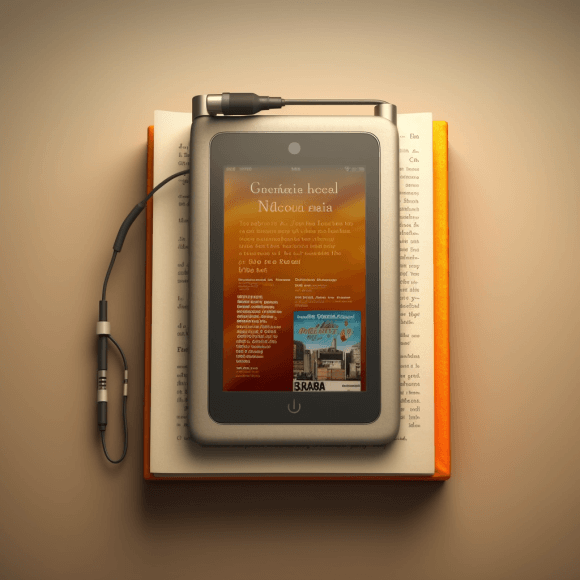This post may include affiliate links – check our Privacy Policy
From investigating causes of rapid battery drain to efficiently downloading multiple books and managing extended reading sessions, we’ve got you covered with our insights.
Just sit back, relax, and read on as we dive into the world of Kindle batteries and how to make them last longer.
Key points:
- Duration of Kindle Battery Life: The lifespan of a Kindle battery can vary but typically lasts from four to ten weeks with moderate use.
- Investigating Causes of Rapid Battery Drain: Common causes of rapid battery drain include continuous internet connection, high brightness settings, indexing errors, and ongoing updates.
- Efficiently Downloading Multiple Books: To download multiple books efficiently, users can utilize features like “Send-to-Kindle,” organize books into collections, and take advantage of Amazon Prime’s lending library while ensuring a stable Wi-Fi connection for quick downloads.
Table of Contents
Duration of Kindle Battery Life: How Long Does it Last?
The duration of a Kindle battery’s life can vary depending on the model and usage. However, on average, you can expect your Kindle device to last anywhere from four to ten weeks with moderate use.
If you’re an avid reader who spends several hours per day reading books on your Kindle device, then it’s understandable that the battery life will drain quicker than someone who uses their device sparingly.
It’s also important to note that certain features such as Wi-Fi connectivity and backlighting can also impact battery performance.
However, if you find yourself constantly charging your Kindle or notice unusually rapid battery drainage, there may be underlying issues causing this problem. In these cases, it’s best to troubleshoot any potential issues before they worsen and cause permanent damage to your device.
While the duration of a Kindle battery’s life varies depending on various factors such as usage and features enabled/disabled on the device, taking good care of your gadget can go a long way in ensuring its longevity.
Investigating the Causes of Rapid Kindle Battery Drain
Investigating the causes of this issue is crucial in ensuring that your Kindle performs at its optimal battery level.
- One common cause of rapid battery drain is having a continuous internet connection on your Kindle device. The constant syncing, downloading, and updating consume a significant amount of power. Disabling Wi-Fi, when not needed, can help conserve the device’s battery life.
- Another culprit for the fast depletion of the Kindle’s battery is having high brightness settings. Adjusting it to a lower level or using automatic brightness can significantly extend its lifespan per charge.
- Troubleshooting indexing errors may also help resolve quick drainage issues. If books are continuously being indexed, it drains more power than usual which leads to faster draining timeframes.
- It’s important to note that updates in progress may also contribute to decreased performance and faster draining times too. Using an efficient method for downloading multiple books at once and regularly checking if any update needs attention will ensure maximum efficiency from your device while conserving energy use.
By identifying these potential problems, you can take steps towards resolving them and improving overall Kindle battery performance!
Continuous Internet Connection on Kindle Devices
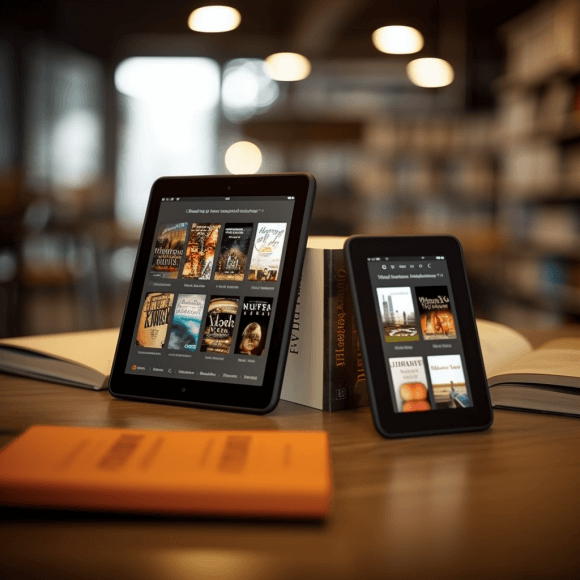
Constantly checking for new emails or updates in social media apps can use up more power than you think. This is especially true if your Kindle device is connected to a 3G or 4G network rather than Wi-Fi.
To optimize your battery lifespan, try disabling the wireless connectivity when not in use. Simply turn off the cellular network or switch to airplane mode when you don’t need an internet connection.
In addition, limiting background processes and closing any unused apps can also help conserve battery power. This will ensure that your Kindle’s battery lasts longer, allowing you to enjoy reading without interruptions.
While having constant internet access on your Kindle device may seem like a good idea initially, it’s important to remember how it affects the longevity of its battery life. Taking simple steps such as turning off wireless connectivity and closing unused apps can go a long way toward optimizing your Kindle’s performance.
Adjusting Kindle Brightness Settings for Optimal Battery Life
The Kindle Paperwhite has a built-in adjustable lighting system that allows you to control the brightness of your screen. By adjusting this light setting, you can optimize your Kindle’s battery time without sacrificing reading quality.
To adjust the brightness setting on your Kindle Paperwhite, navigate to the Home screen and tap on Settings. From there, select Device Options and then Display Settings. Here, you will find a slider that controls the brightness of your device.
It is recommended that you keep your Kindle’s brightness at approximately 50% for optimal battery power. However, if you are in an environment with low lighting or high glare, it may be necessary to increase the brightness temporarily.
Another helpful tip for maximizing battery life is to enable Automatic Brightness Adjustments. This feature automatically adjusts your device’s display based on ambient light levels in order to conserve power.
By making these simple adjustments to your Kindle’s display settings, you can enjoy longer reading sessions without having to constantly recharge your device!
Troubleshooting Kindle Book Indexing Errors
Kindle is a great device for avid readers who enjoy carrying their entire library with them wherever they go. However, sometimes Kindle users experience book indexing errors that can be frustrating and prevent them from accessing their books.
One common issue is when newly downloaded books do not display on the home screen or in the library. This may be due to incomplete indexing of the book or issues with Amazon’s servers. To troubleshoot this problem, try restarting your Kindle device by holding down the power button until it turns off and then turning it back on.
Another possible cause of book indexing errors is corrupted files. If you suspect that this might be the case, delete the problematic file from your device and redownload it from your account on Amazon.
If none of these solutions work, there may be deeper software issues with your Kindle device. In this case, contact Amazon customer support for further assistance.
By following these troubleshooting tips, you should be able to resolve most book indexing errors on your Kindle device and get back to enjoying all of your favorite reads hassle-free!
Kindle Updates in Progress: What You Need to Know
One of the great things about owning a Kindle device is that Amazon regularly releases updates to improve its functionality. These updates can range from minor bug fixes to major software revisions, so it’s important for Kindle owners to pay attention when an update is in progress.
When an update is available for your Kindle device, you’ll receive a notification on the home screen or through email if your device has been registered with Amazon. To ensure that your Kindle stays up-to-date and continues to perform at its best, it’s recommended that you install any available updates as soon as possible.
During the update process, your Kindle may restart several times and display a progress bar indicating how much time remains until completion. It’s important not to interrupt this process by turning off your device or disconnecting it from Wi-Fi during the installation.
After the update has finished installed, you should notice improved performance and new features on your Kindle. If you experience any issues after an update or have trouble installing one, be sure to contact Amazon customer support for assistance.
Keeping your Kindle updated with the latest software ensures optimal battery time and performance while using it. So make sure not to ignore notifications related to system updates!
Efficiently Downloading Multiple Books to Your Kindle
If you’re an avid reader, chances are you’ll want to download multiple books at once onto your Kindle device. Fortunately, there are several ways to efficiently manage this process.
Firstly, consider using the “Send-to-Kindle” feature available on Amazon’s website. This allows you to send documents and e-books directly from your computer or mobile device to your Kindle without having to connect it via a USB cable.
Another option is to use the “Collections” feature on your Kindle device. You can create custom collections for different genres or authors and add books accordingly. This makes it easier for you to organize and access specific books without having to sift through a long list of titles.
Additionally, if you have an Amazon Prime membership, take advantage of the free lending library which offers thousands of e-books that can be borrowed at no additional cost. Simply browse through the selection and download as many titles as you like.
Ensure that your Wi-Fi connection is stable before initiating any downloads. Weak signals may cause interruptions or slow down the process leading to frustration especially when downloading multiple books simultaneously. A strong internet connection ensures quick downloads so that you can start reading all those new titles right away!
The Benefits of Using a Kindle Case or Cover
Using a Kindle case or cover can significantly enhance your e reader and reading experience while also prolonging the life of your device’s battery.
One major benefit is protection against physical damage, such as scratches and cracks that can occur from accidental drops or bumps. This added layer of protection allows you to carry your Kindle with you anywhere without worrying about damaging it.
Another advantage is the aesthetic appeal that comes with personalized covers. With various designs, colors, and materials available in the market, you can choose one that matches your style and personality. Whether you prefer a sleek leather cover or a vibrant fabric one, there are plenty of options to fit any taste.
In addition to protecting your Kindle from physical harm and adding personal flair, cases, and covers also serve practical functions like propping up your device for hands-free reading or providing built-in lights for nighttime use. Some covers even come equipped with pockets for storing notes or other small items.
Using a case or cover is an affordable investment that offers multiple benefits in terms of functionality and aesthetics while also extending the longevity of your Kindle device.
Exploring the Kindle Clock Display Feature
The Kindle is known for its impressive battery capacity and wide range of features. One such feature that may go unnoticed by many users is the clock display function. This simple yet useful addition allows you to keep track of time while reading your favorite books.
To access the clock display, simply tap on the top of your Kindle screen while reading a book. You will see a small clock icon appear in the top left corner of your screen, which can be tapped to reveal the full clock display.
From here, you can customize how you want the clock to appear on your screen. You have three options: analog, digital, or off altogether if you prefer not to have it displayed.
The analog option displays a traditional clock face with hour and minute hands that move in real-time. The digital option simply displays the time in numeric form with hours and minutes separated by a colon.
Whether you are an avid reader who likes to keep track of time or just someone who appreciates having all their device functions easily accessible – exploring this helpful little feature could make all the difference!
Managing Extended Reading Sessions with Your Kindle Paperwhite
Reading for hours can be both enjoyable and therapeutic, but it can also drain your Kindle battery. To make the most of your extended reading sessions, you need to manage your device’s settings efficiently.
Firstly, avoid using Wi-Fi when not necessary as an active internet connection affects battery life. Also, consider turning off page refresh while reading because this feature drains the most battery power by refreshing pages frequently.
Additionally, adjust screen brightness according to lighting conditions; bright screens consume more power than dim ones. Dimming the display is ideal if you’re in a low-lit room or outdoors where sunlight provides enough illumination.
You may also want to use airplane mode during long reading sessions because this disables all wireless connections that are unnecessary at that time to save battery power. This saves power and extends battery life significantly.
Consider investing in a high-capacity external charger or spare batteries so you won’t have to worry about running out of juice during extended usage periods.
Managing your Kindle settings effectively is essential for long-lasting battery power during extensive reading sessions.
Addressing Potential Issues with the Kindle Battery
The Kindle device is known for its long battery life, but sometimes potential problems can arise that affect the battery performance. If you notice your Kindle battery draining faster than normal or not holding a charge at all, there are steps you can take to address these issues.
One common problem with the Kindle battery is overcharging. Leaving your device plugged in for extended periods of time can damage the battery and cause it to lose its ability to hold a single charge well. To avoid this issue, unplug your device once it reaches 100% charged.
Another issue that may affect your Kindle’s battery lifespan is software updates. These updates often include improvements to how efficiently the device uses power, so make sure that you keep up with them regularly.
If neither of these solutions works, resetting your Kindle may help fix any underlying issues causing poor battery time. Simply hold down the power button for 40 seconds until the screen goes blank and release it. Pressing it again should restart the device.
If you’re experiencing problems with your Kindle’s battery last, don’t worry! There are several easy steps you can take to troubleshoot and resolve any potential issues quickly and easily.
Resolving Battery Drain Problems on Your Kindle
By following the tips and tricks outlined in this article, you can ensure that your Kindle device will provide you with optimal battery lifespan. However, if you are still experiencing issues with rapid battery drain on your Kindle, it may be time to troubleshoot potential issues.
Firstly, check for any new updates available for your device as these updates often include fixes for known battery drain problems. You should also ensure that your Kindle is not constantly connected to the internet or running background processes unnecessarily.
If none of these solutions fix the issue, consider resetting your device or contacting Amazon customer support for further assistance.
With proper care and maintenance of your Kindle’s battery capacity, you’ll be able to enjoy countless hours of reading without worry. Happy reading!
FAQ
Why does my Kindle run out of battery so fast?
After setting up your device, follow these tips to conserve battery power: Lower your device’s light settings: Devices with built-in lights use more batteries in the first few days as you download books and install updates.
How long does the battery last on a Kindle?
The new 6.8-inch Kindle Paperwhite that Amazon launched last October has a battery life of 10 weeks, which is the longest of any Kindle device so far.
Does the Kindle battery need to be replaced?
In spite of the fact that most Kindle batteries last for several years, it is still possible that a Kindle may still need a new battery. Check the battery life meter on the Kindle before ordering a new battery and do not confuse it with the signal strength meter.
How do you know if your Kindle battery is bad?
Once the battery icon indicates that your Kindle is fully charged, unplug it. If your Kindle shuts off immediately when you unplug it, then your battery may be worn out or damaged and needs to be replaced.